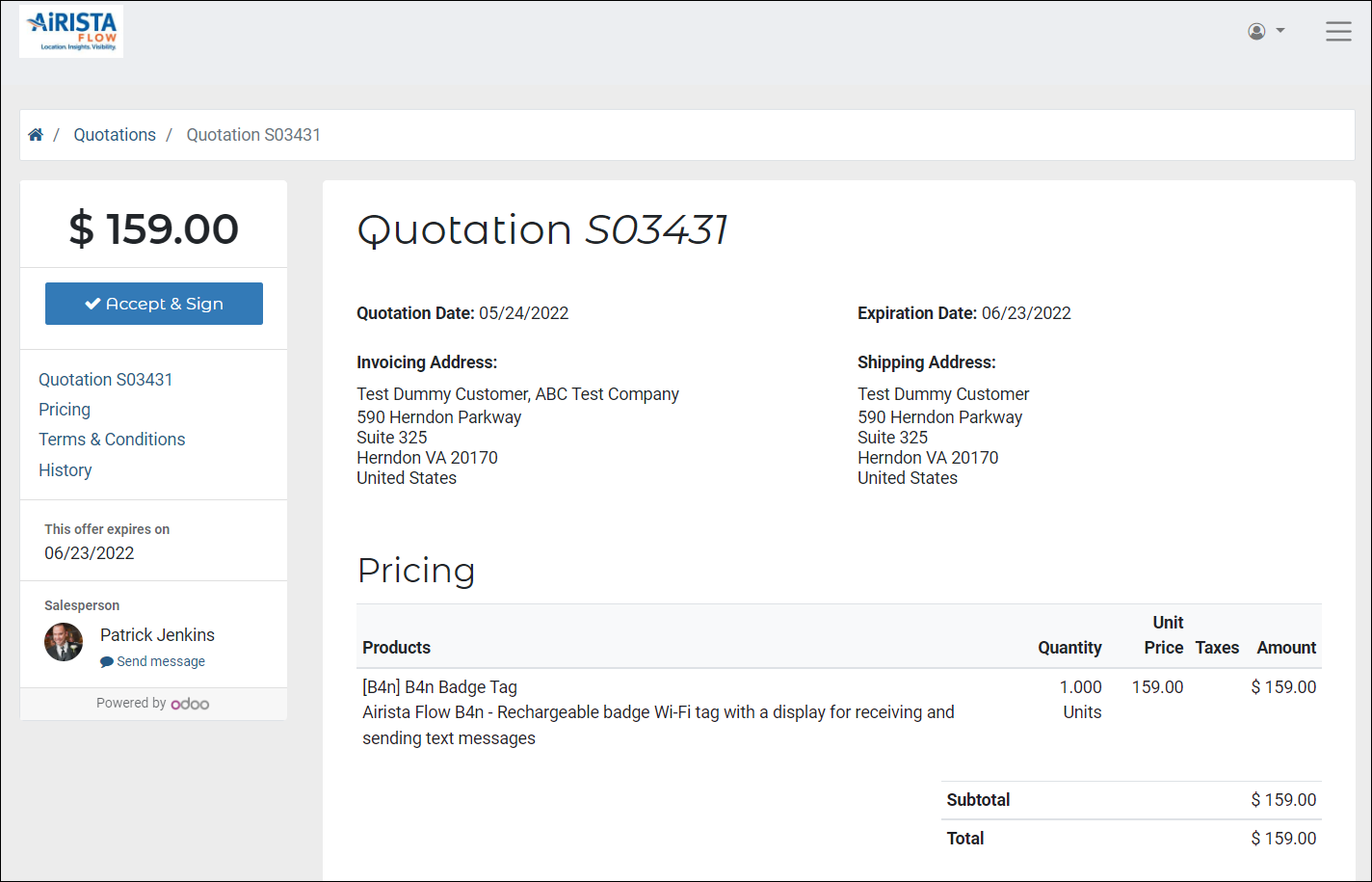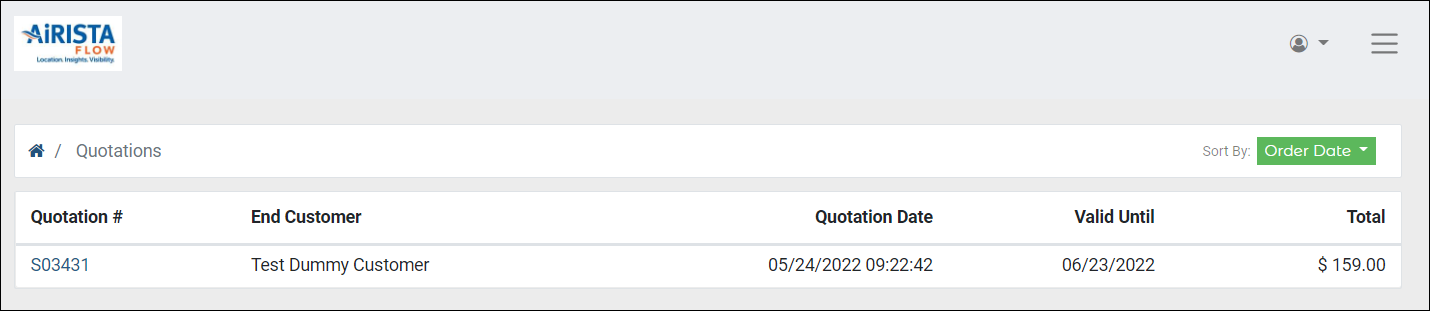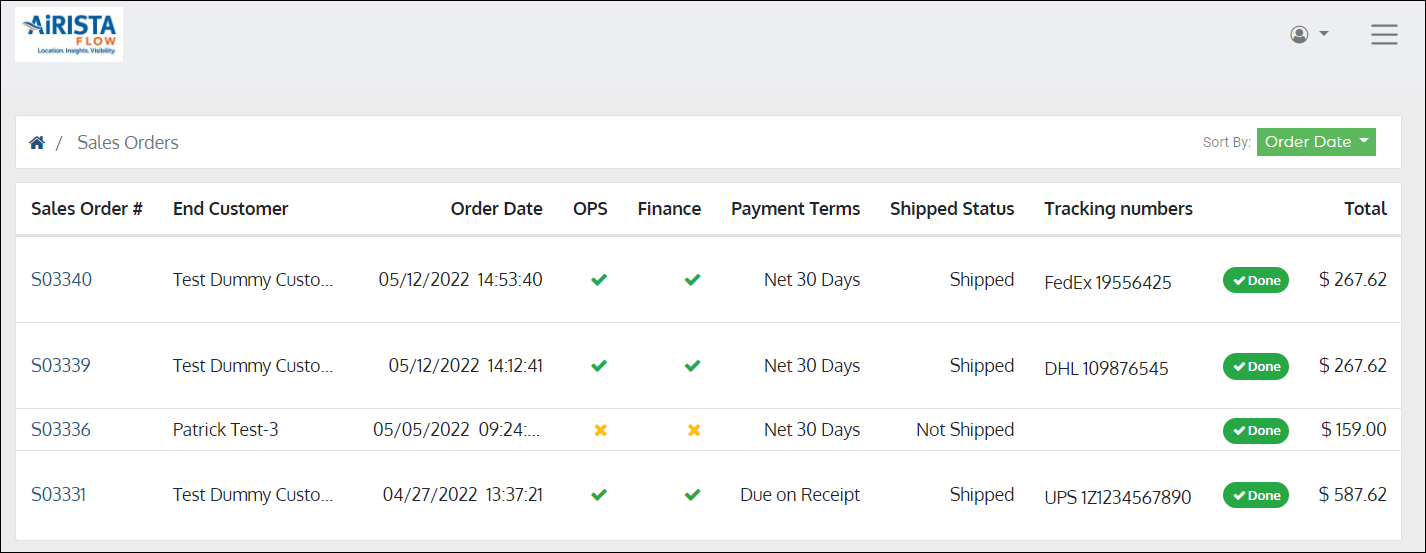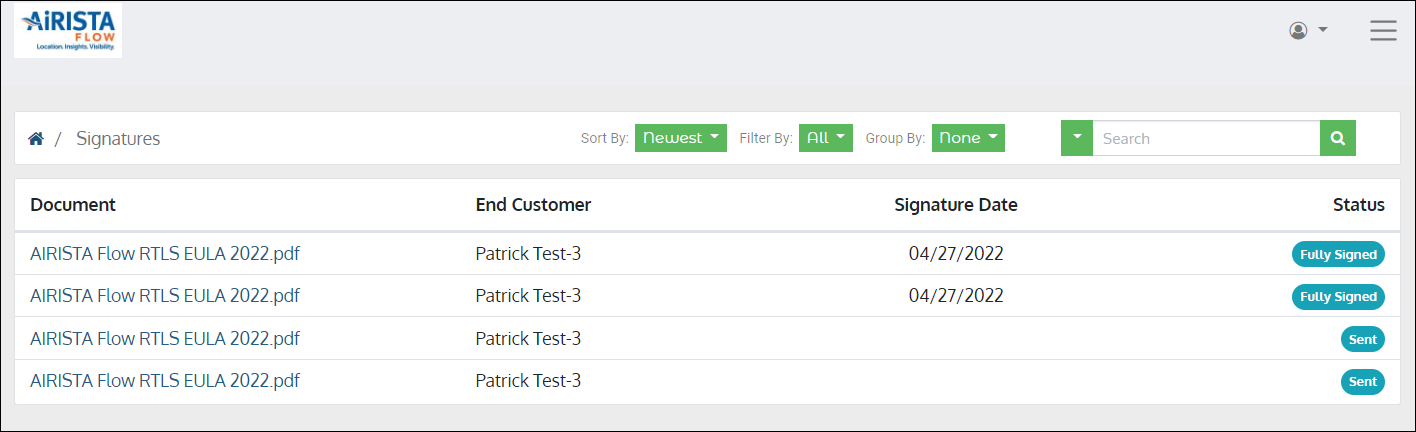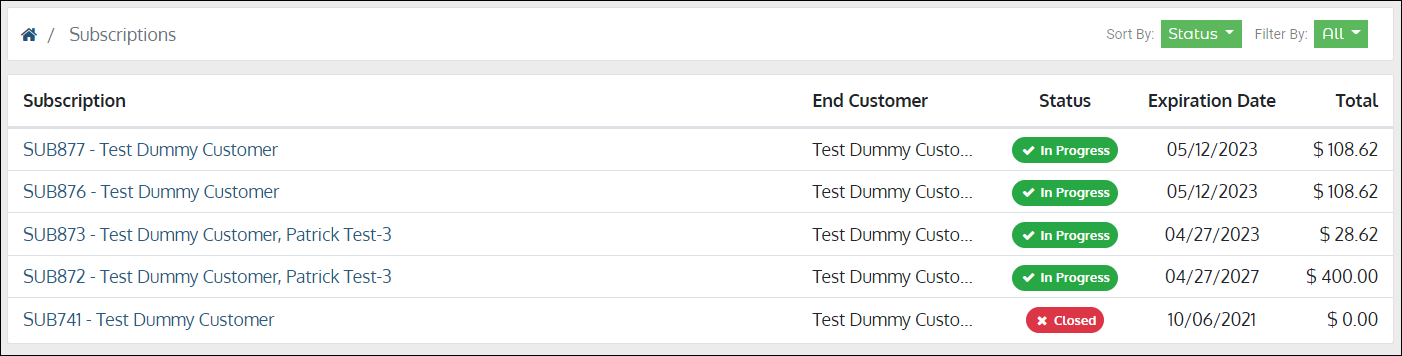Customer Portal Helpful Information
Customer Portal Access Levels:
Access to the Airista Customer Portals are setup in three tiers.
Administrator - Full Access to all items associated with your account as well as eCommerce (Shop).
Financial- Access to Sales Orders, Invoices & Bills, Quotes, eCommerce (Shop), Subscriptions.
Technical-
Access to only submit helpdesk tickets, projects, and tasks (this is associated with projects). This level of access is also granted to end customers of Authorized Partners.
Individuals needing access to the Customer Portal should submit a help desk ticket with the subject Customer Portal Access.
Subject: Customer Portal Access
-
Full Name
-
E-mail Address
-
Phone Number
-
Your Company's Full Name (if you purchase through a Partner, please provide the Partner's Company Name)
-
Level of Access being requested
Once approved, you will receive an email to set up your account.
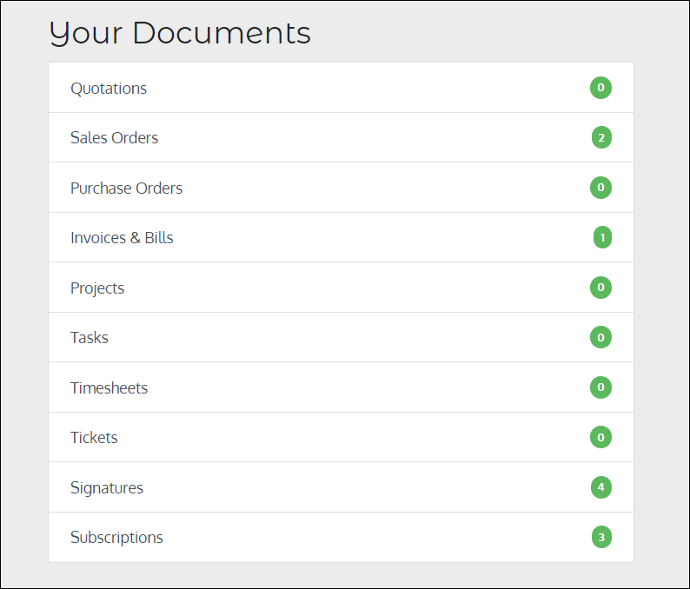
Your Documents Section
Based on your access level, you will see the sections that are available for your viewing.
Section Definitions
Quotations- Any current quotations you have requested and are in process.
Sales Orders- These are Airista approved and confirmed orders.
Purchase Orders- This section does not apply to Customer Portals.
Invoices & Bills- These are all invoices associated with your account.
Projects- This section shows the related Projects to your account. This is also connected to the Tasks section.
Tasks- These are the list of tasks associated to your projects.
Timesheets- This section does not apply to Customer Portals.
Tickets- This section is all open and closed Help Desk support tickets associated to your account.
Signatures- This section is all eSign documents you have completed (NDA's, EULA, Reseller Agreement, etc.)
Subscriptions- Subscriptions are all Support contracts and other subscriptions your organization has with Airista.
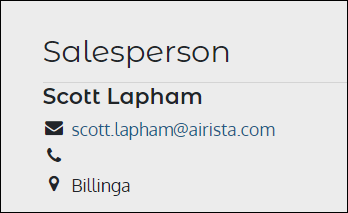
Salesperson
On your Account page your Sales Person is listed along with their contact information.
Details
This section shows your overall account status.
Agreements- If your organization has completed the necessary Agreements (NDA, EULA, Reseller) you will see a green checkmark . If not, you will see the red
.
Payment Terms- This is your organizations Payment Terms with Airista.
Credit Limit- The credit limit for your account.
Credit Remaining- Credit Limit minus any outstanding invoices gives you your credit remaining.
Credit Hold- If there is a check in the box, your account is on credit hold. If the box is empty, your account is not on credit hold.
Support Hold- If there is a check in the box, your account is on support hold. If the box is empty, your account is not on support hold.
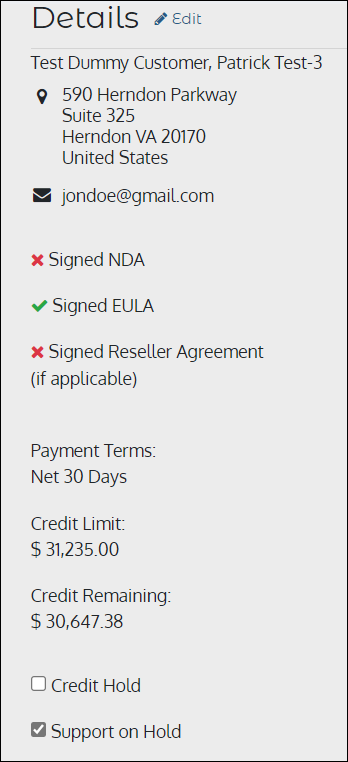
Account Security
This allows you to change your password and enable Two Factor Authentication (Recommended)
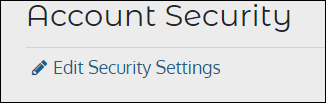
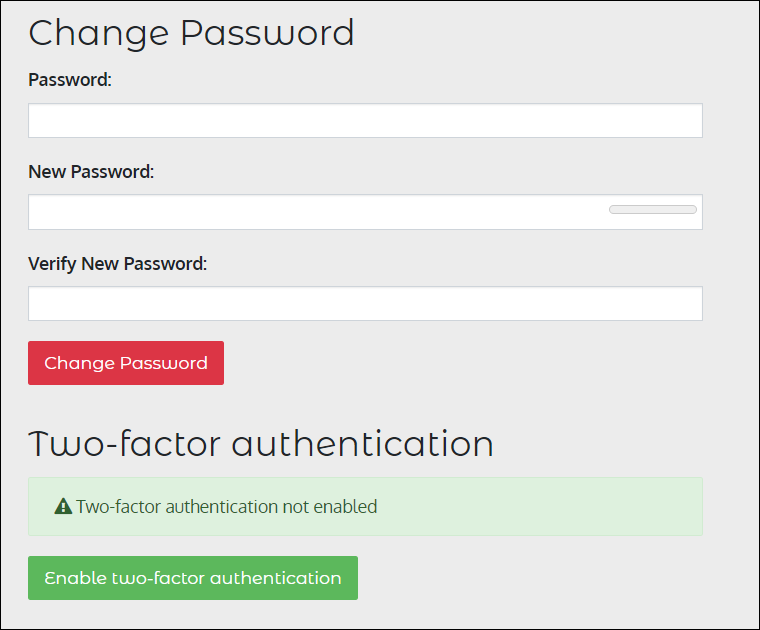
Quotations Page
On the Quotations page you will see all quotes relating to your account. This shows the date of the quote, the Valid Until date of the quote, and the amount.
On the detailed view, you can review the quote and "Accept & Sign" the quote.
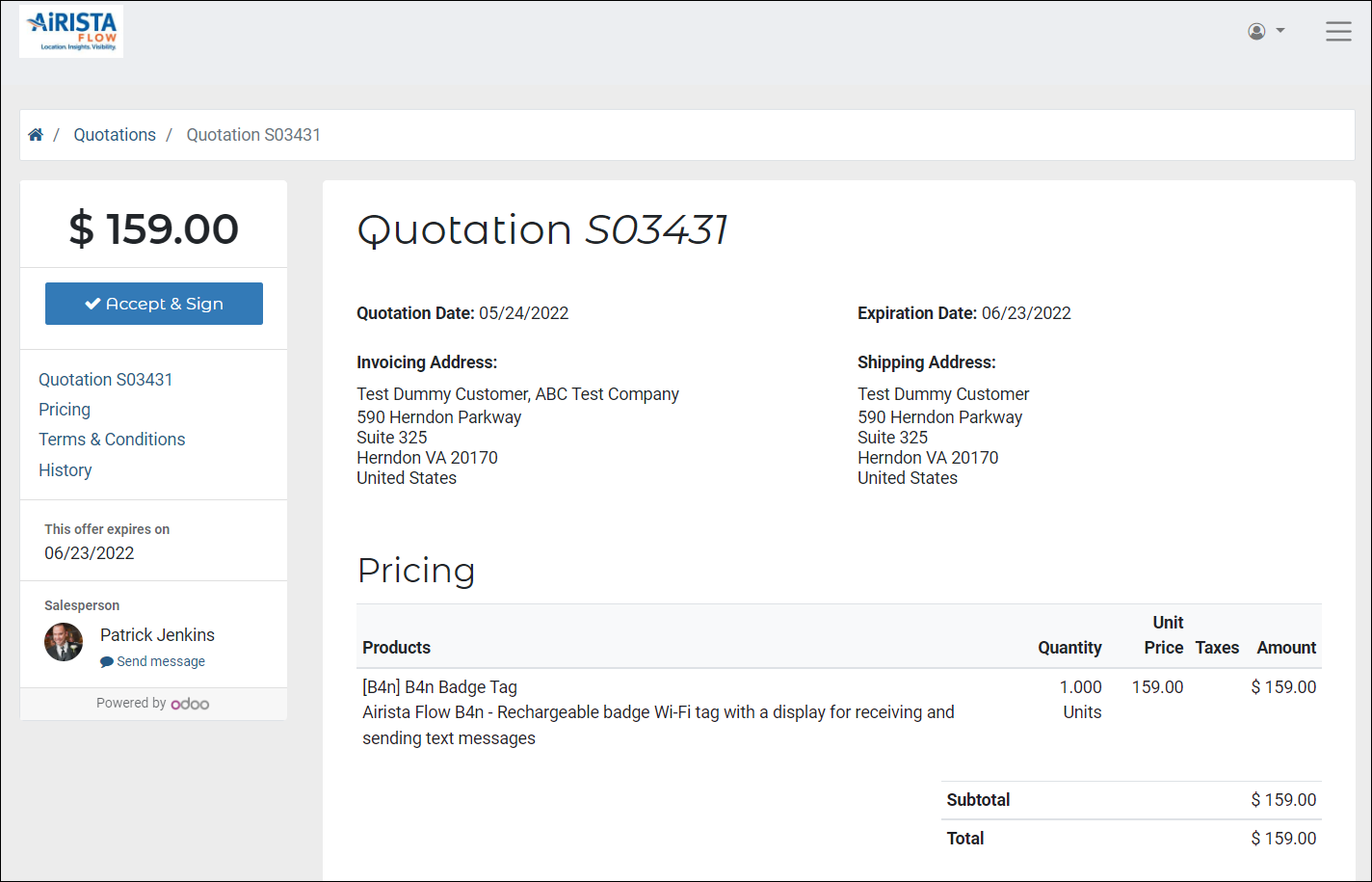
Sales Orders Page
This page will show you a list of all Sales Orders for your account. The views below of OPS and Finance show if the order was approved for processing. You can also see the status of Shipping and the associated Tracking Number for the shipment.
On the detailed view, you can review the order.
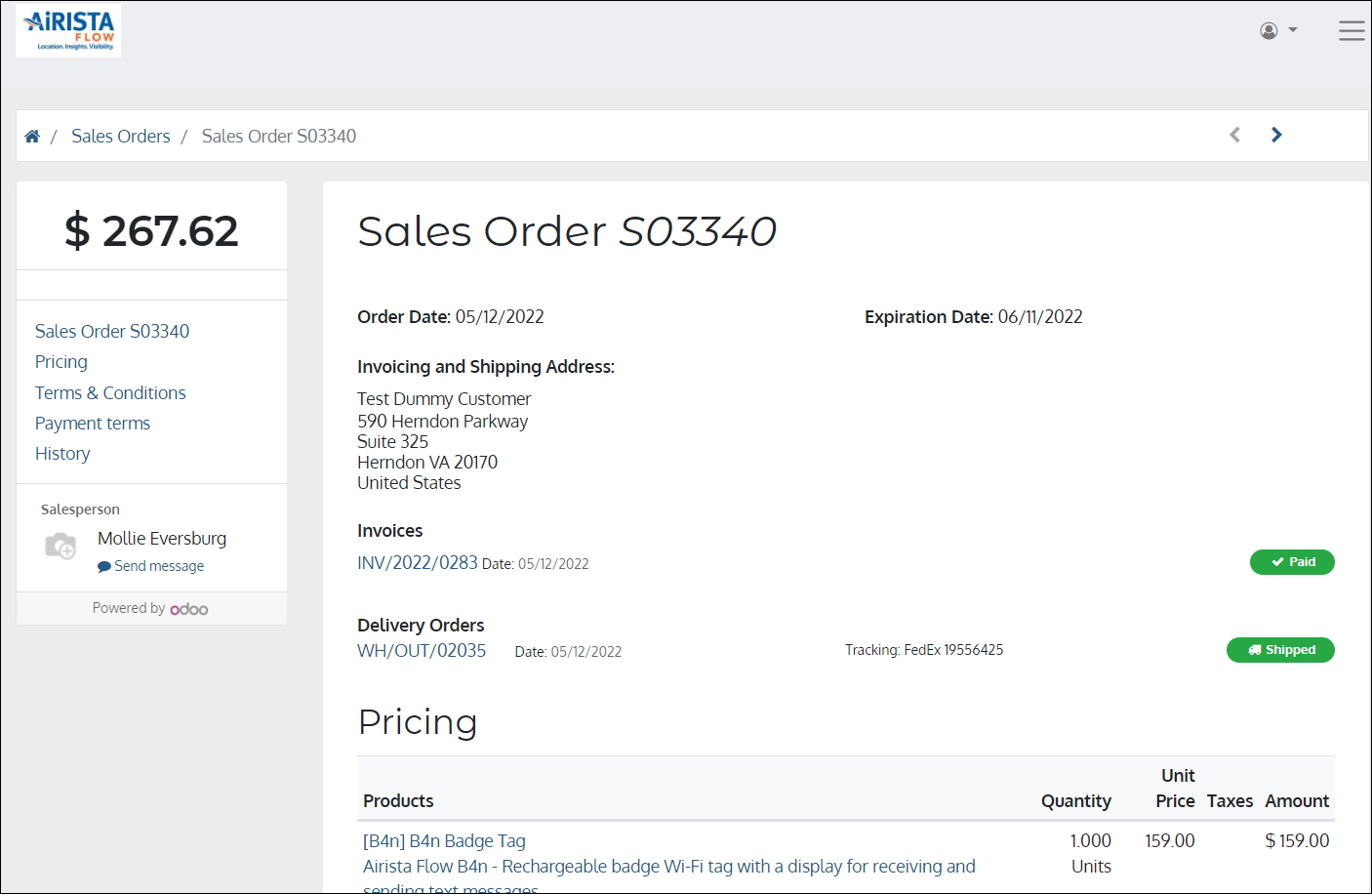
Invoices & Bills Page
This page will show you a list of all Invoices associated for your account.This also reflects the Due Dates and the Payment Status. You also have the option to make a payment via Wire Transfer right from the invoice.

Detailed View
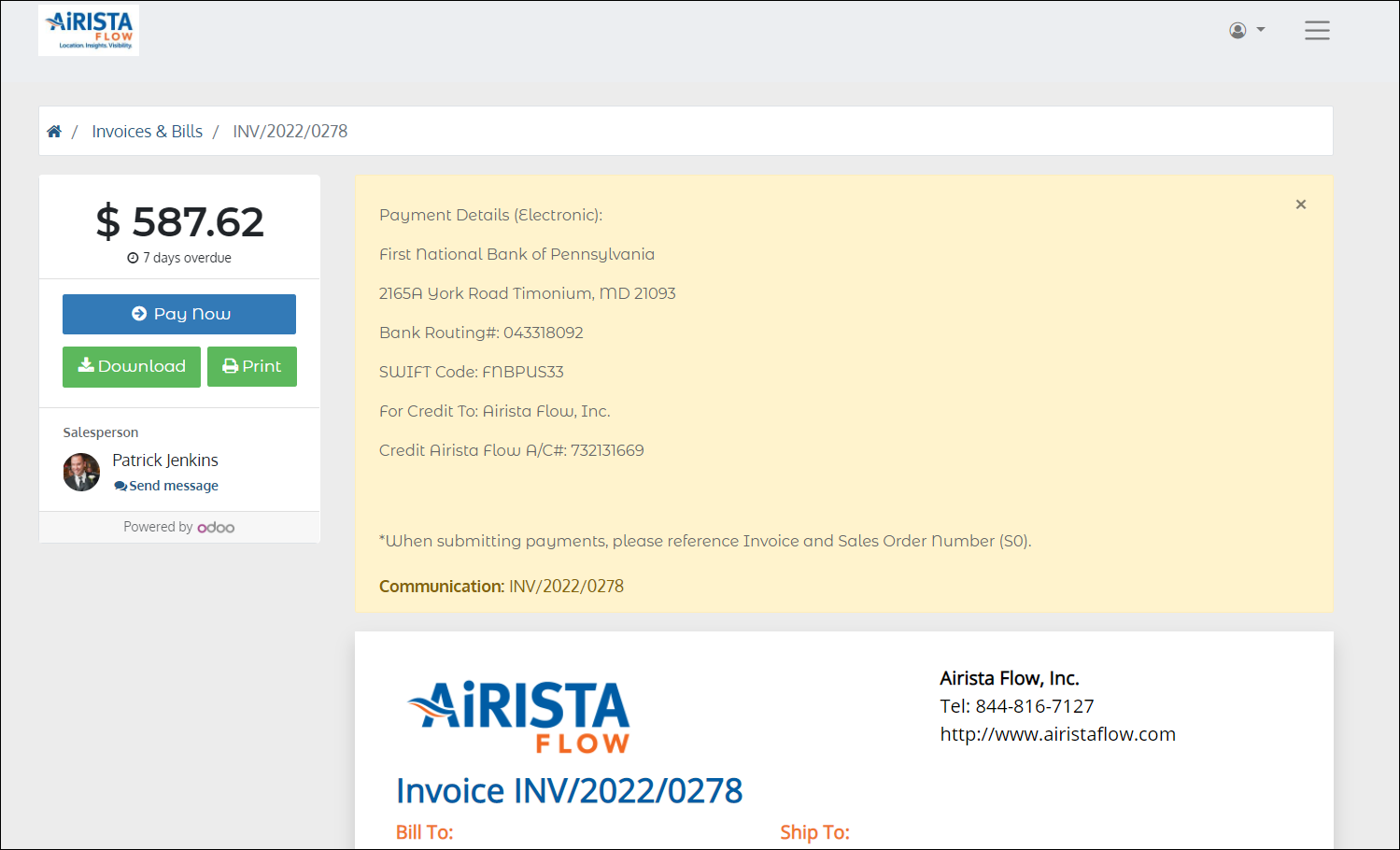
Projects Page
If you have contracted Airista Professional Services, this page will show you a list of Projects associated to your account and the assigned Project Manager.
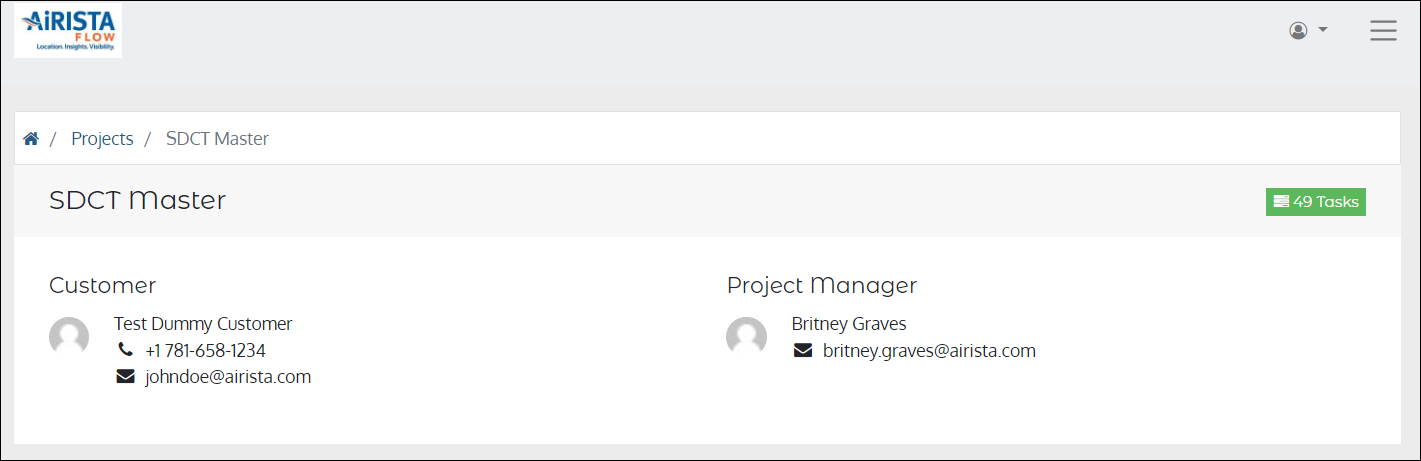
Tasks Page
This page shows the associated tasks to the Projects assigned to your account.
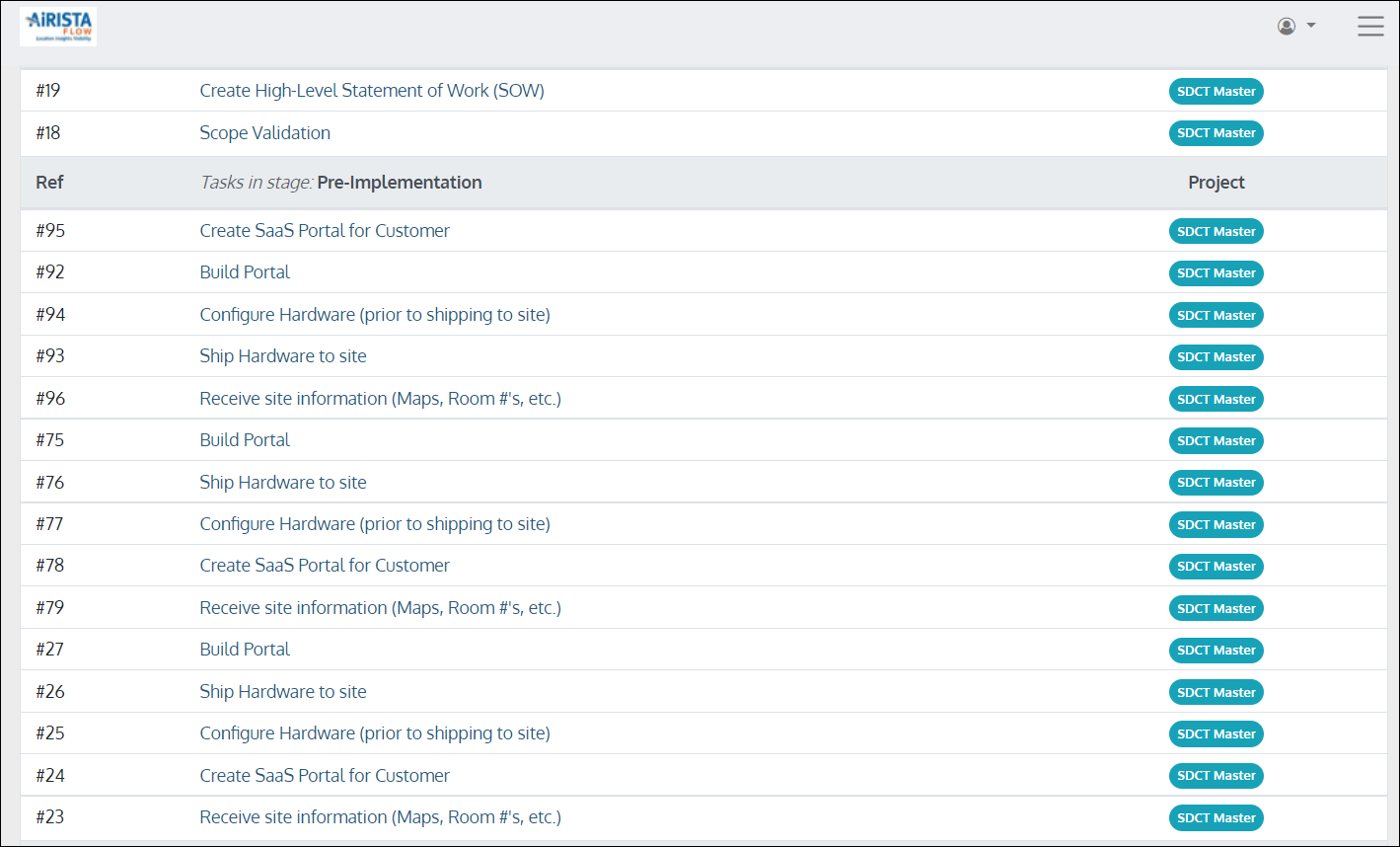
You also have the ability to interact with your Project Manager on any viewable tasks.
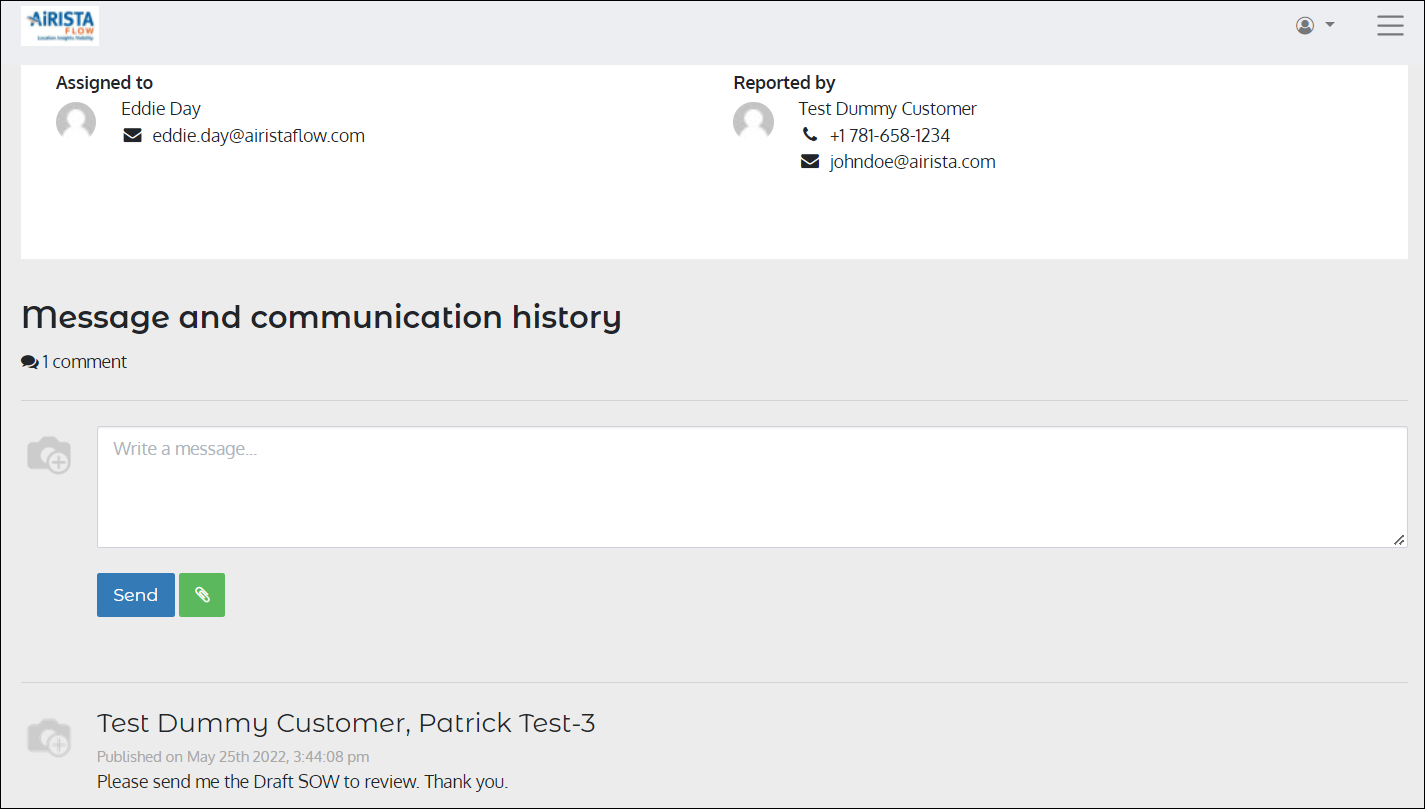
Tickets (Help Desk) Page
This page shows the associated Help Desk Tickets assigned to your account and allows you to interact with our Support Team.
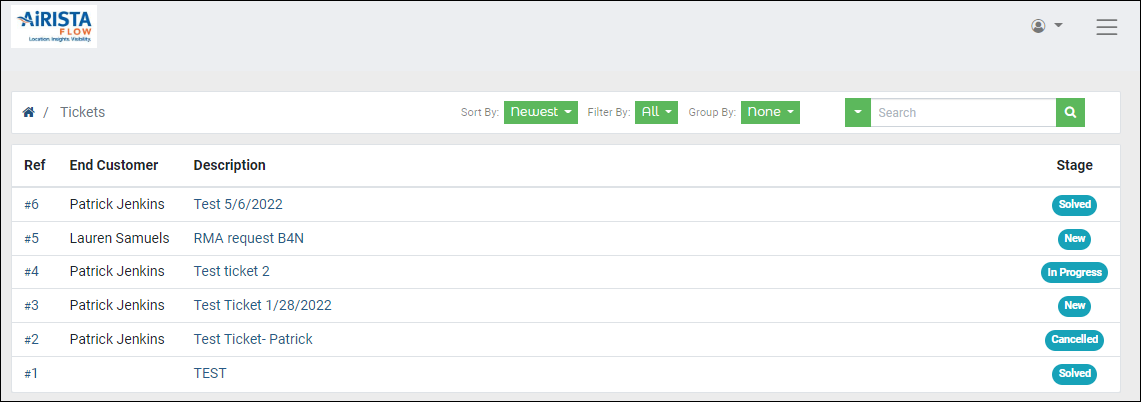
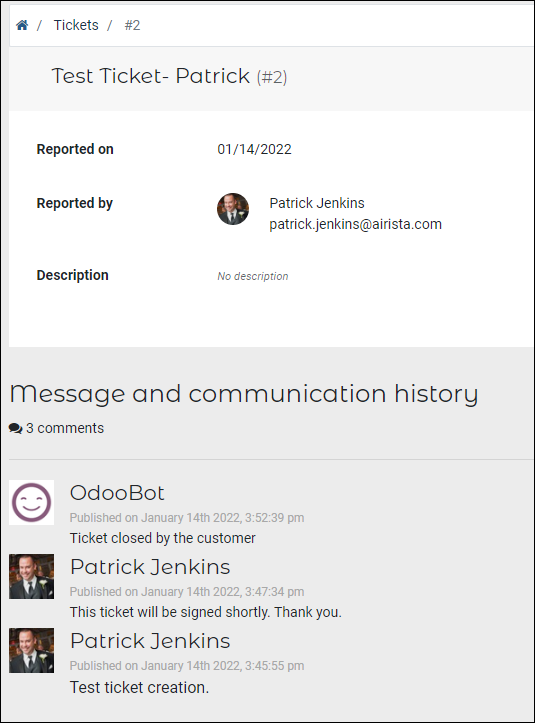
How to Submit a Help Desk Ticket
Step 1. Select "Submit a Help Desk Ticket" on the Menu button.
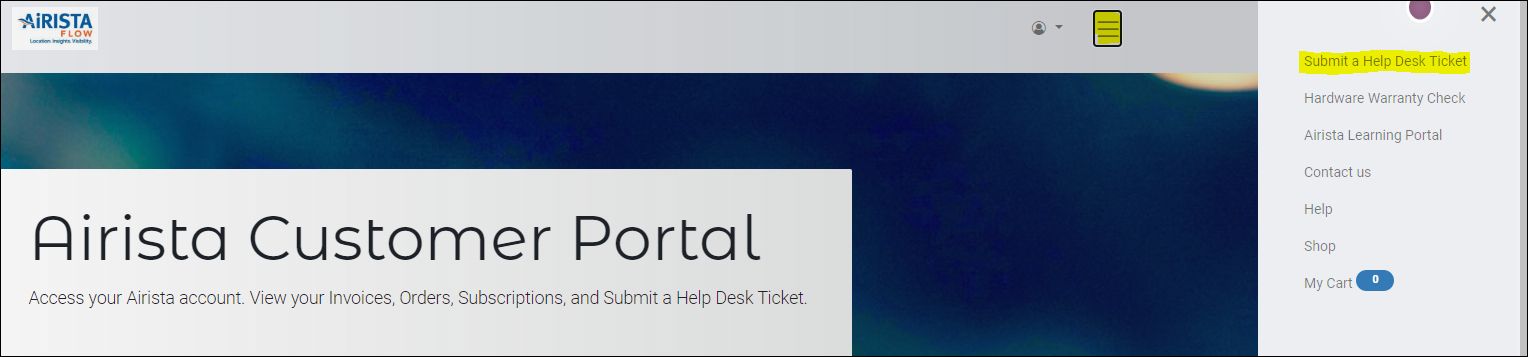
Step 2. Complete the form and click Submit.
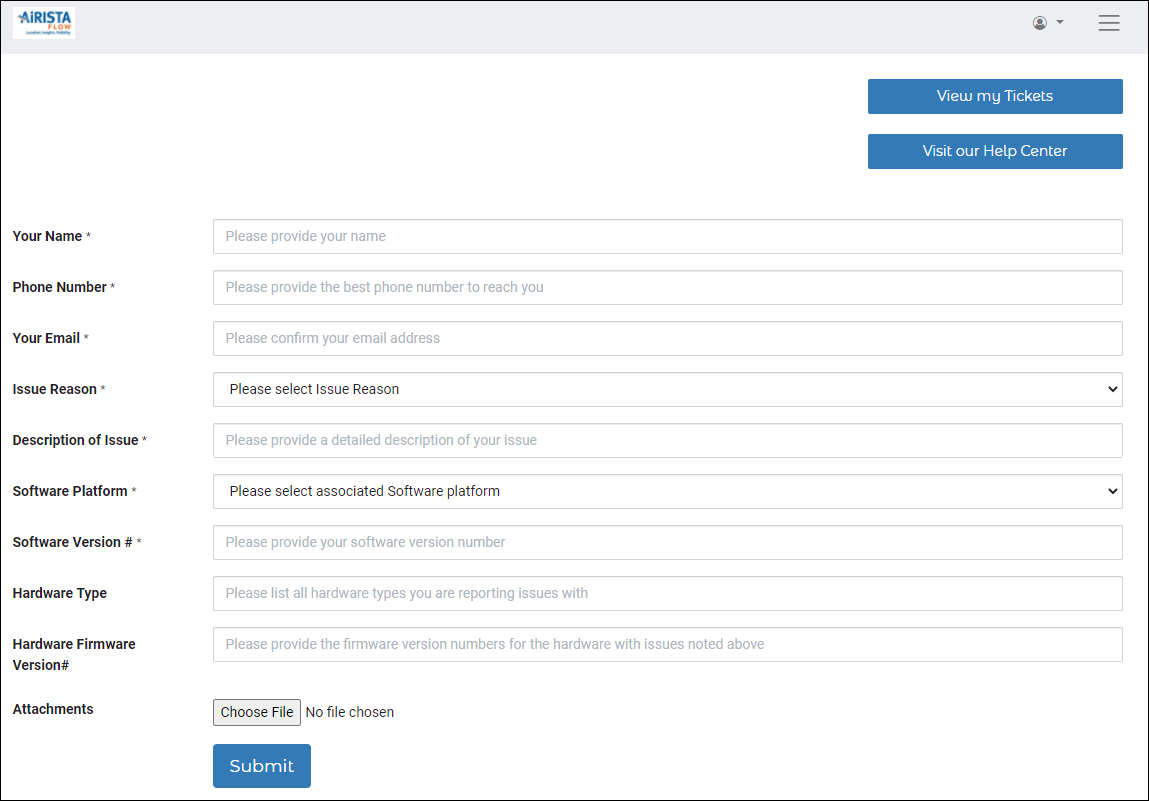
Signatures Page
This page shows the Signed Agreements associated to your account and their statuses.
You also have the ability to sign any outstanding Agreements and message the Airista individual who sent the document from the detailed view.
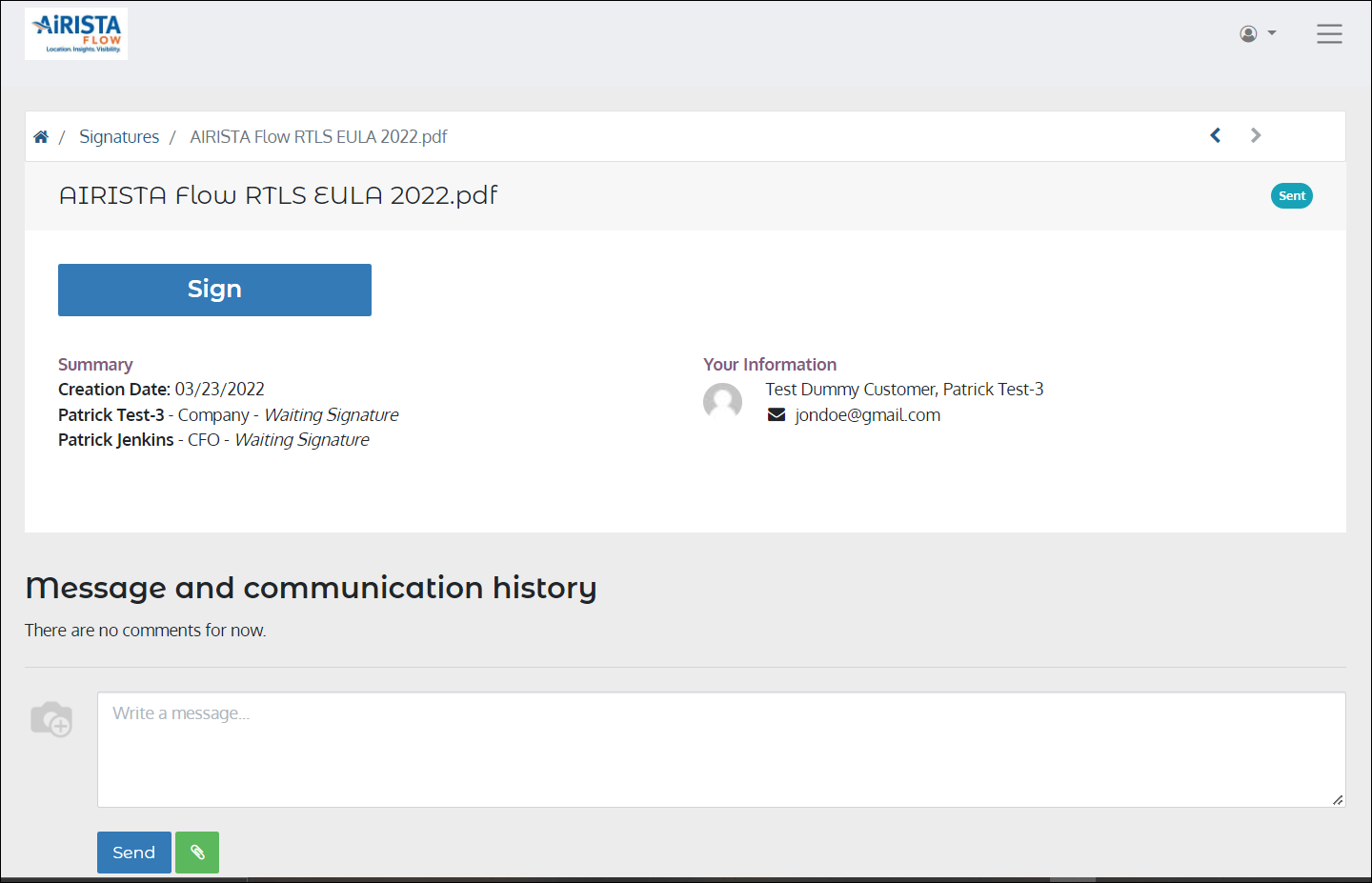
Subscriptions Page
This page shows all associated Subscriptions with your account.
You can also view the details of the Subcription by clicking the Subscription itself.
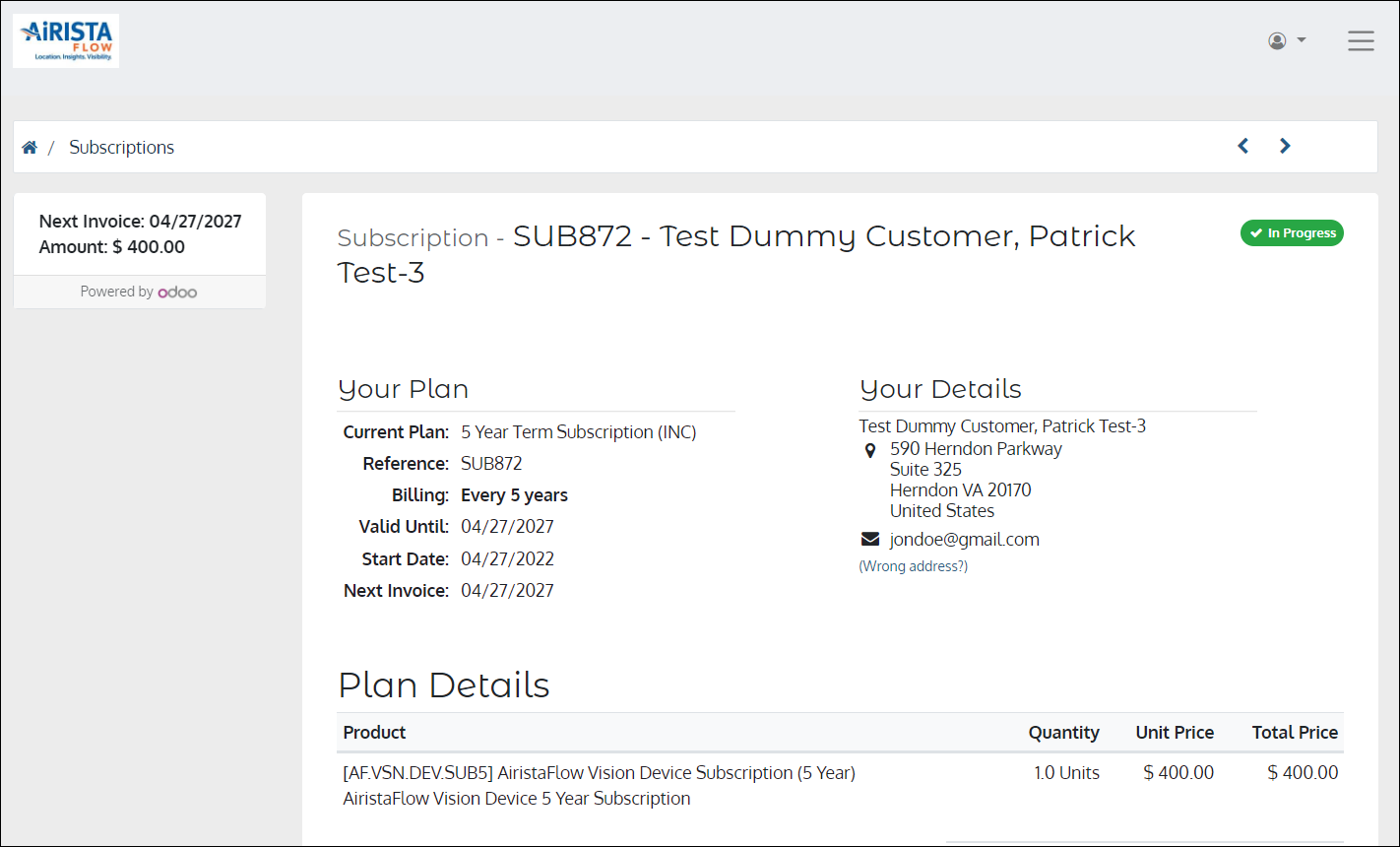
Tickets (Help Desk) Page
This page shows the associated Help Desk Tickets assigned to your account and allows you to interact with our Support Team.
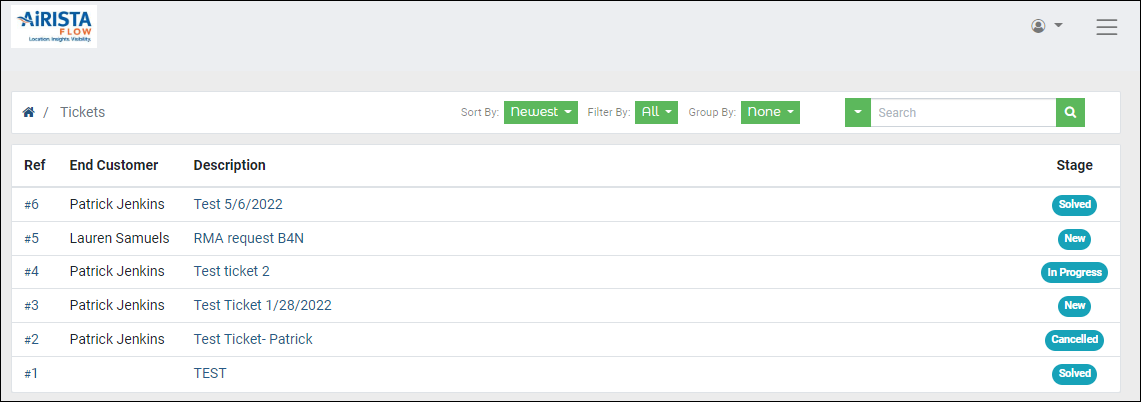
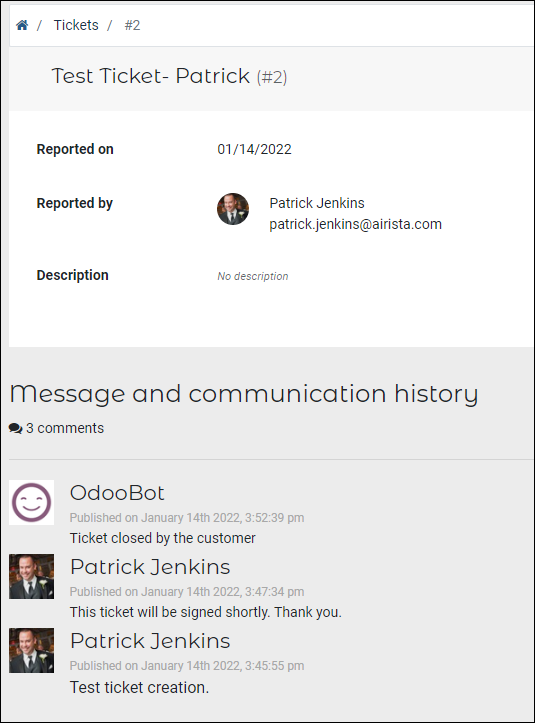
How to Submit a Help Desk Ticket
Step 1. Click on the "Submit a Help Desk Ticket" on the Menu button.
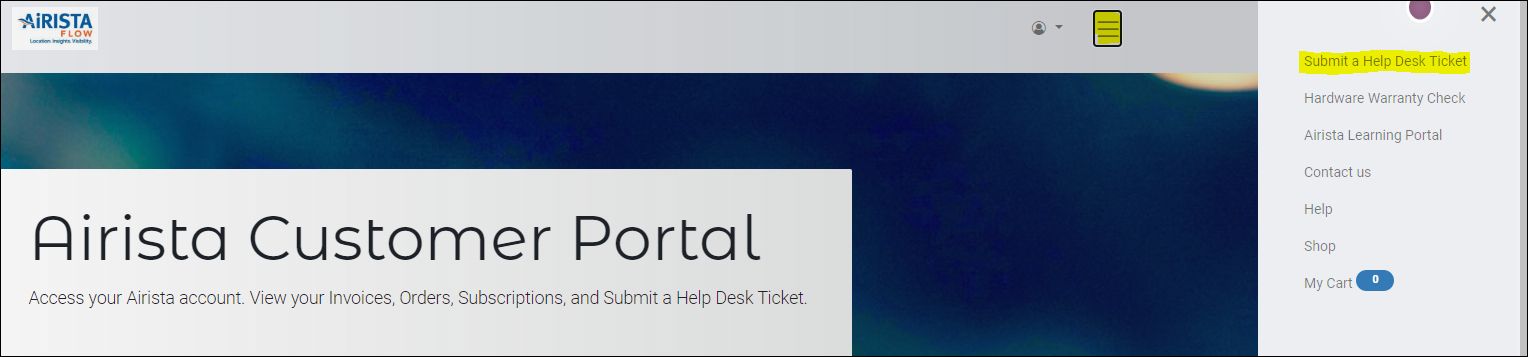
Step 2. Complete the Submittal Form and click "Submit"
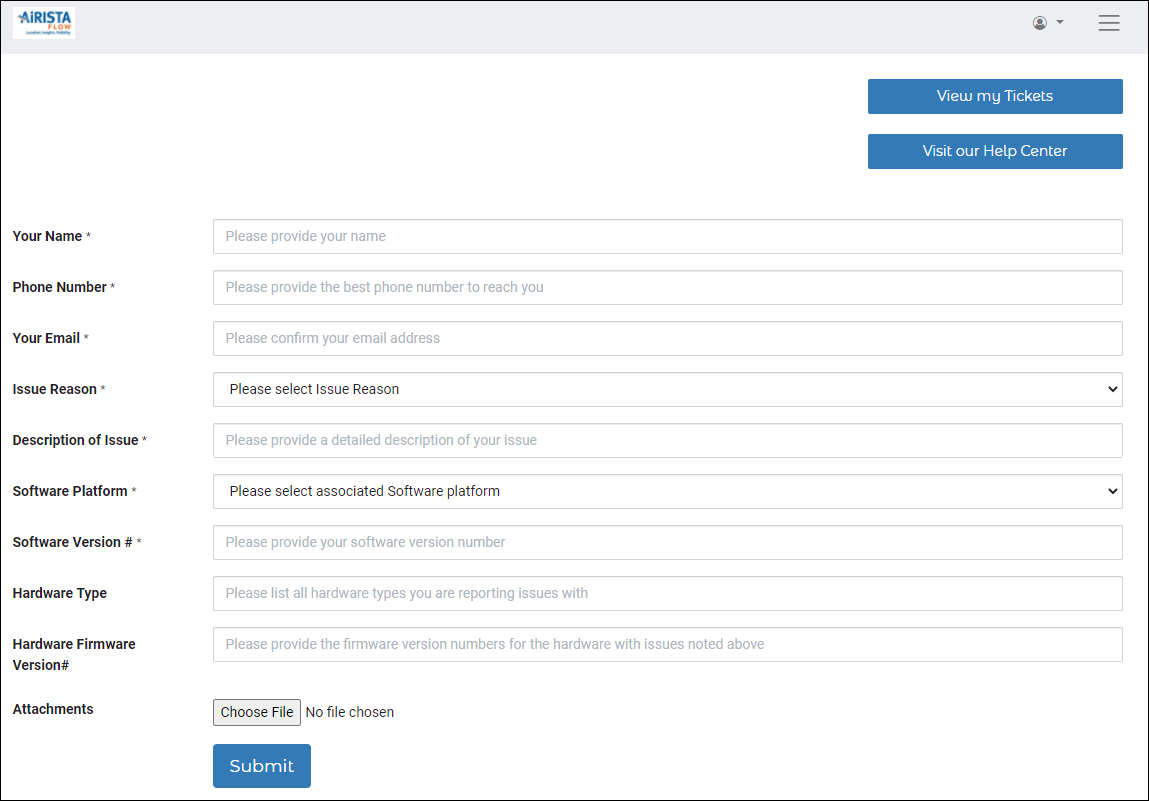
Quotations Page
On the Quotations page you will see all quotes relating to your account. This shows the date of the quote, the Valid Until date of the quote, and the amount.
On the detailed view, you can review the quote and "Accept & Sign" the quote.
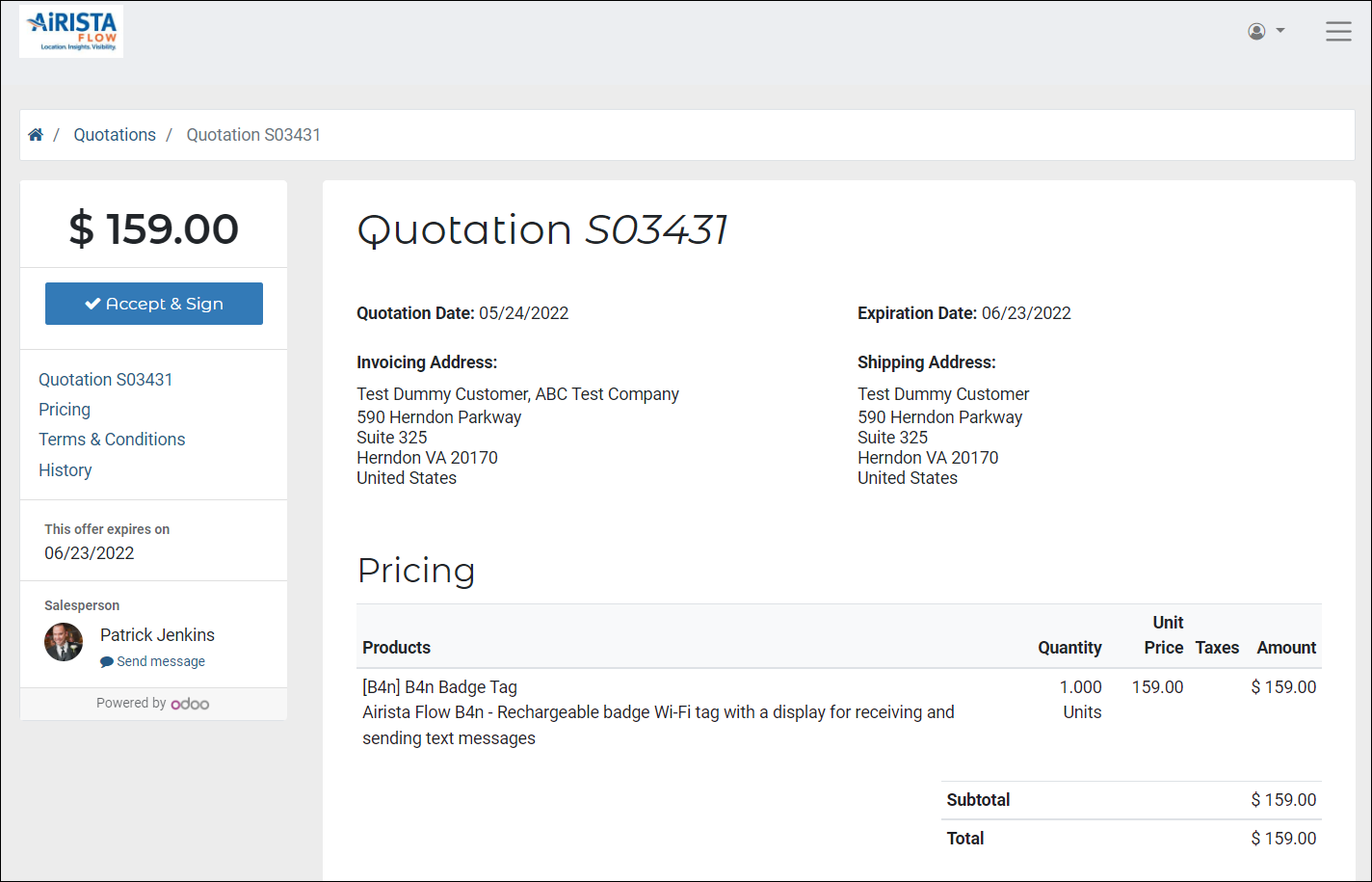
Quotations Page
On the Quotations page you will see all quotes relating to your account. This shows the date of the quote, the Valid Until date of the quote, and the amount.
On the detailed view, you can review the quote and "Accept & Sign" the quote.
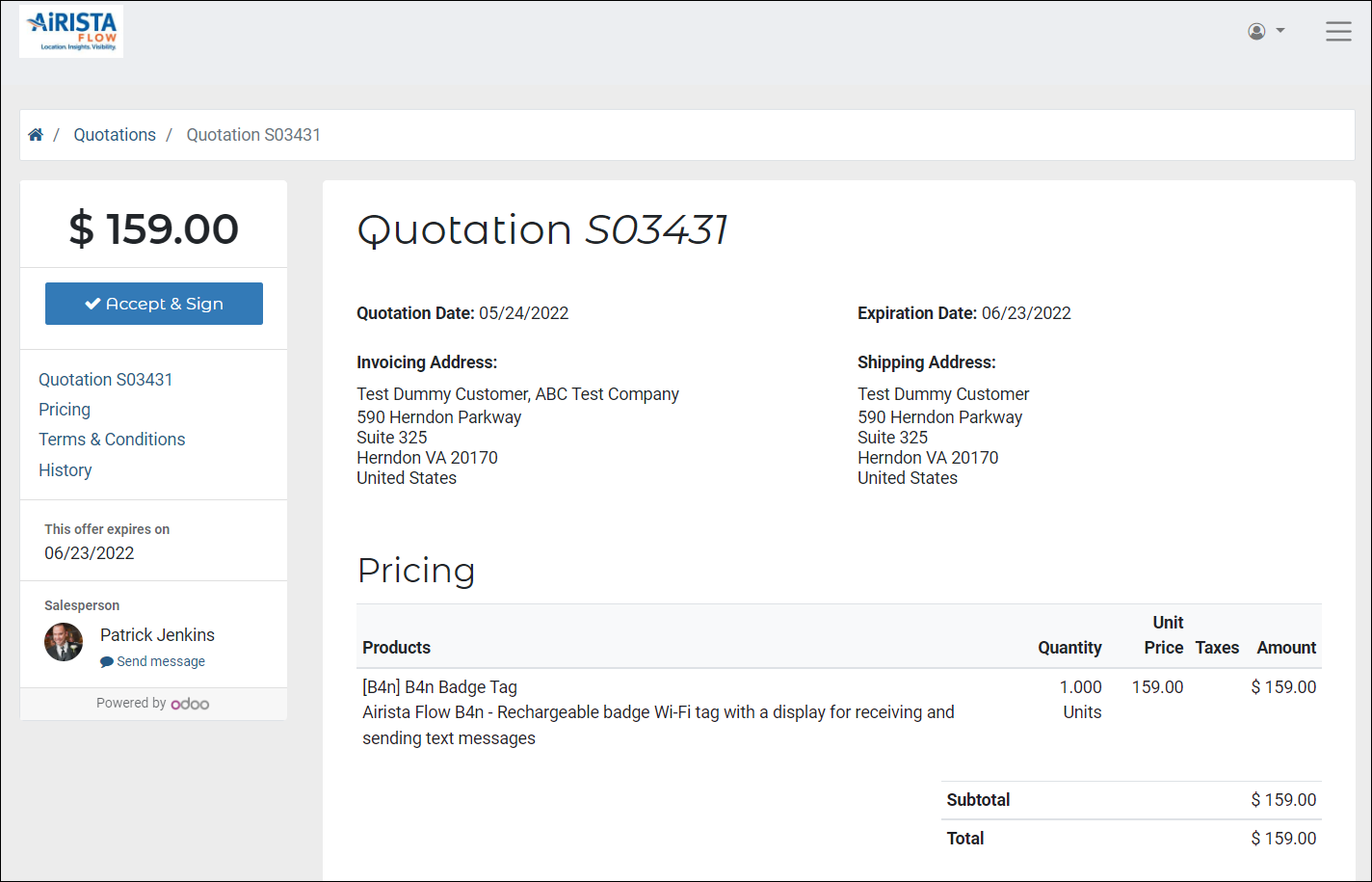
Quotations Page
On the Quotations page you will see all quotes relating to your account. This shows the date of the quote, the Valid Until date of the quote, and the amount.
On the detailed view, you can review the quote and "Accept & Sign" the quote.
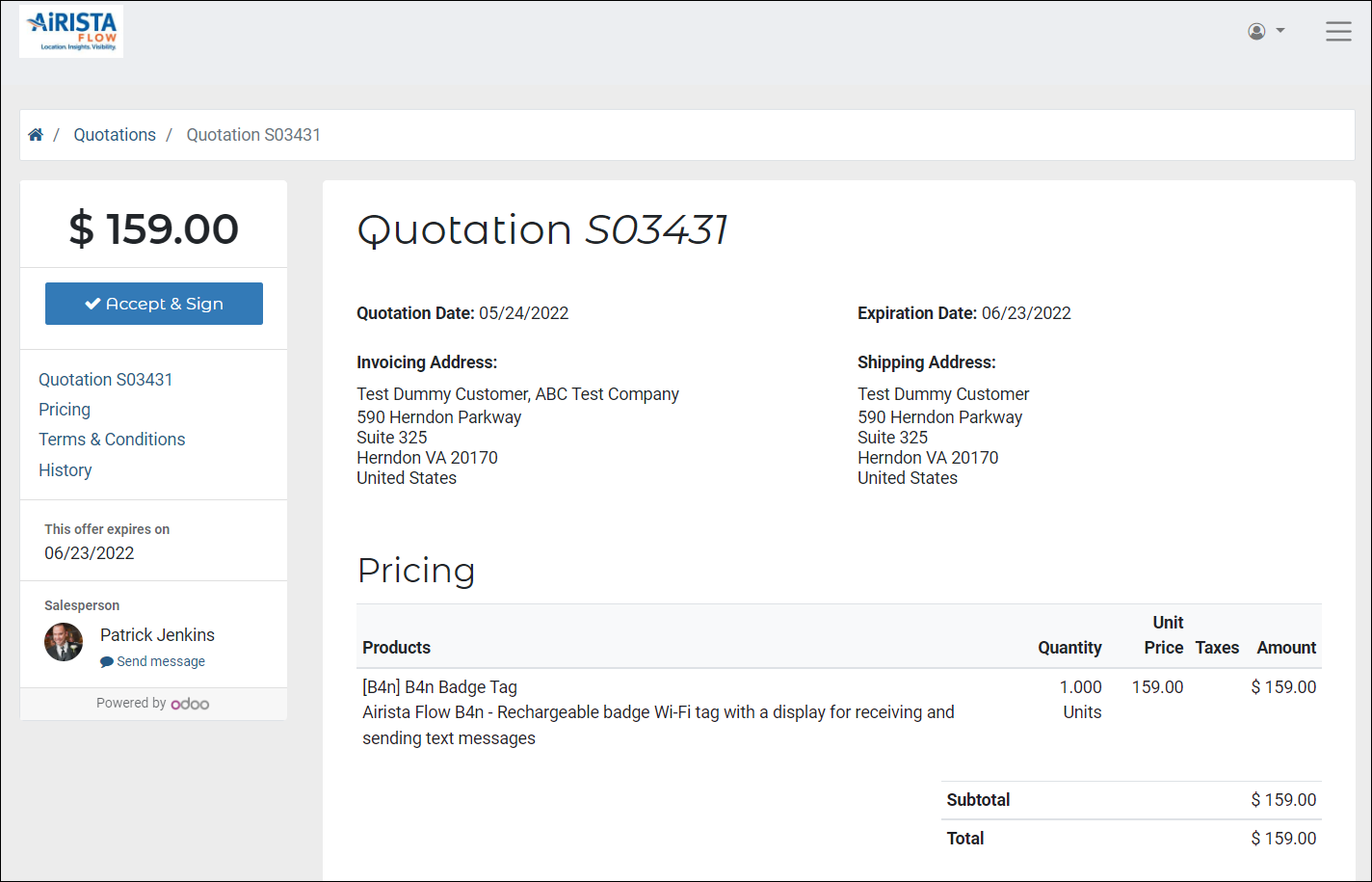
Quotations Page
On the Quotations page you will see all quotes relating to your account. This shows the date of the quote, the Valid Until date of the quote, and the amount.
On the detailed view, you can review the quote and "Accept & Sign" the quote.